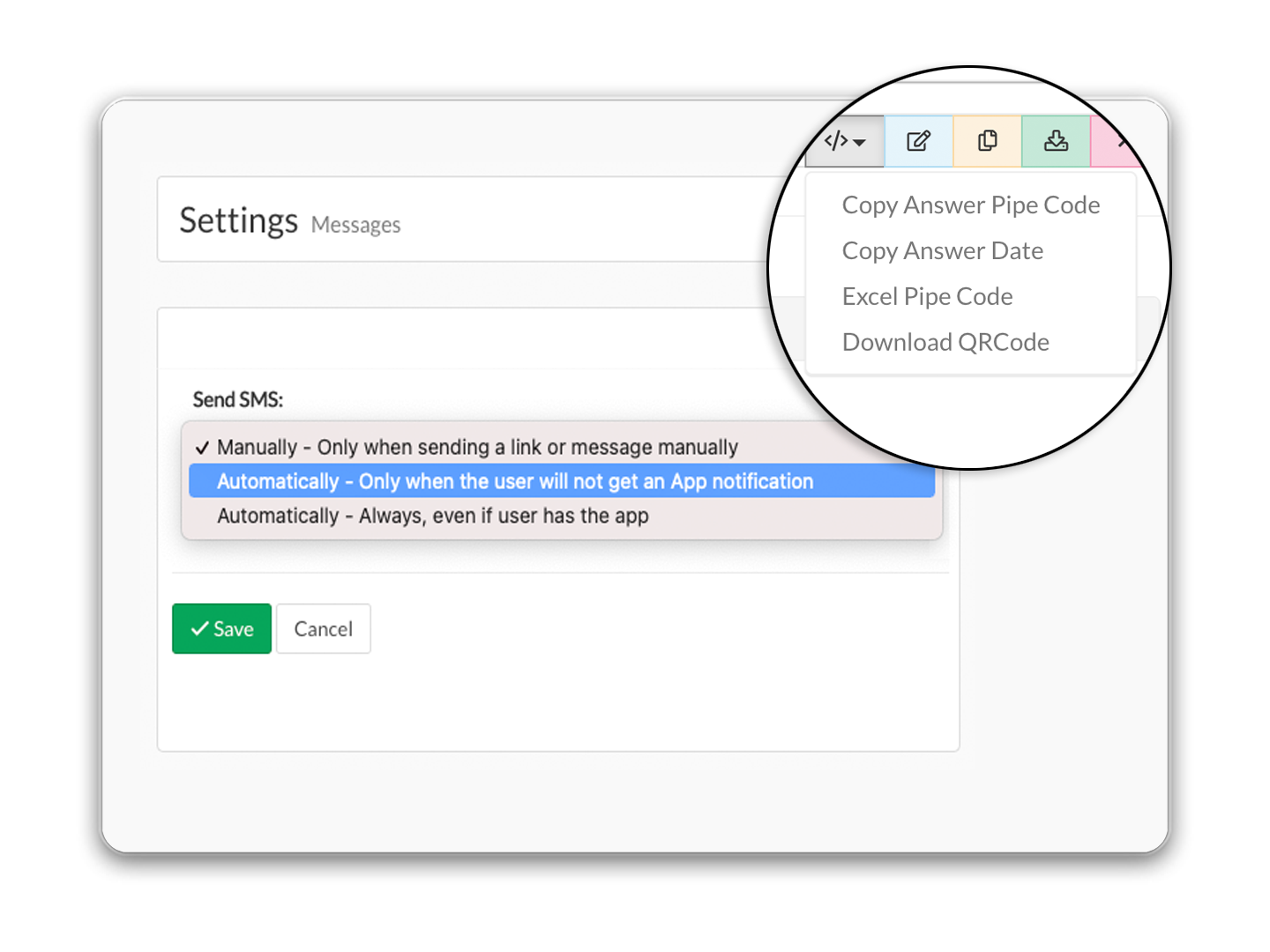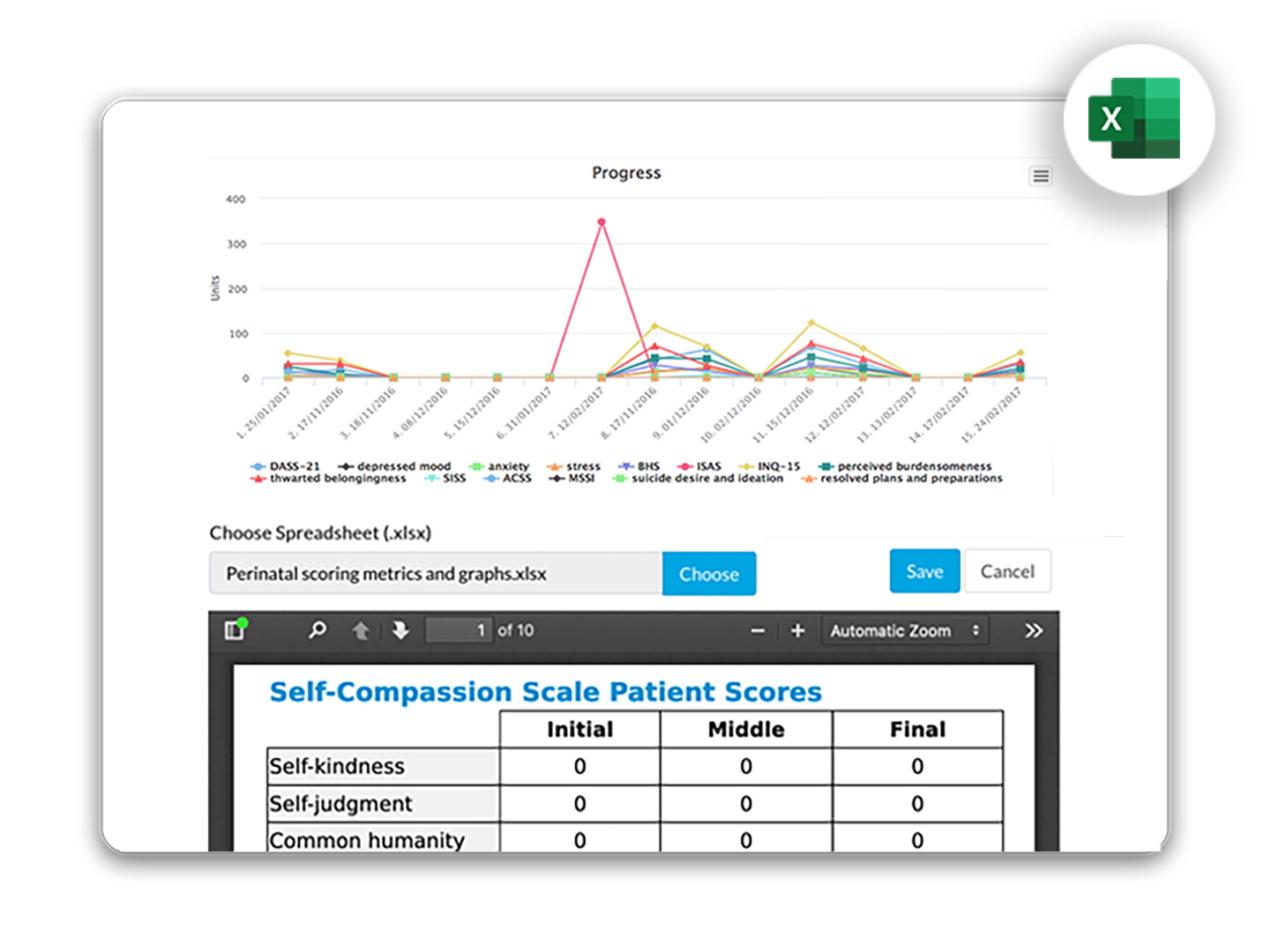Even more features
So much more under the hood. Take a deeper dive into Engageable…
Handoff
Sometimes you need participants to complete a questionnaire to pass on to an overseer. This can be completed in different sessions on different devices. The overseer will be able to select the participant and enter related data
Simple user registration
Making it easy for people to sign-up is vital - often the first point of contact for your participants with your project. Engageable makes it easy to import lists of users, or add users directly. Users can be invited via email or SMS or imported from CSV. Mark users as pending, active, banned or deleted, with oversight and password controls.
Connect wearables
Engage our developers to connect wearable devices such as smart-watches, pedometers or digital scales etc.
Add data to your dashboards and reports. Ideal for health and sports applications.
Consent forms
Engageable has a range of consent forms in the template library, but you can upload your own consent forms and invite users to sign digitally direct in the tool, on mobile or desktop.
Selectors
Get up and running quickly by choosing a selector closest to your purpose, such as;
User Episodes
Clinical Audits
Placements
Automation
Engageable has built in automation tools that give you powerful controls over the experience users receive. You can pace their movement through content with timed reveals, and use the built in template language and piped code features
Re-engagement & rewards
You can set badges or content as rewards when users complete modules or reveal automated congratulations messages and bonus content.
Excel to dashboards
Create a report using Microsoft Word™ or Excel™ and complete the values required automatically from data gathered in Engageable.
Privacy options
Custom privacy options restrict staff members so they can only see the users they are meant to work with - and can only see identifying information if permitted.
Skip logic
Hide and show content or skip sections with powerful rules.
Rules can be applied live in the form and trigger messages or other actions.
Custom question types
Commission new, or augment existing, question types to provide additional power features and customisation.
Example: a new slider granular custom measurements and a range of display options to encompass the options the client needed.
Roles and permissions
Engageable makes it easy to assign signups a role automatically. Roles will define what content a user can see, privacy options (e.g. whether they can see names or de-identified information), and whether they can oversee users, as a Mentor, or Staff Member.
Games and gamification
Deliver e-learning or interventions to younger audiences who relate well to games and gamification of content.
We can create interactive games that you design, introducing competitive elements, whilst ensuring the interactions gather the data you need.
Accept digital signatures
Invite users to sign digitally direct in the tool, on mobile or desktop.
Consent forms can be set to automatically generate and store a PDF of the signed form for your audit process.
Instant invites
Users can be invited into your Admin Suite via email or SMS. Passwords can be assigned or chosen. Dispatch time-limited links via SMS or Email.
Audit trails
Each user has a ‘Paper Trail’ tab.
Add PDFs (such as signed consent forms) to the trail for later audit or review.
Automatically track history of engagement per user
Add comments to entries
Tags
Question tags allow you to group values of questions to provide aggregate values such as the average or sum of answers. You can apply tags to a question via the "Tags & Rules" tab of the question page.
Actions
Actions can be set to trigger actions such as sending an email message, adding a PDF to your Paper Trail, sending invites or setting user tags, roles or types.
Rules
Simplify your programs and studies by using rules to give you fine grained control over the participant experience. Create if/then outcomes and live rules within content.
Show or hide content based on the rules you set.
Locations
Locations are a mechanism to sub-divide users and/or content.
Location Plans let your users map out what needs to be done at their location.
Team tasks
Set a to-do list at each location to manage face to face visits, training, interviews, module completion or any task required at a location you manage.
Each task must be part of a phase. Phases are completed in order and can have a start delay and a duration.
Issue certificates or content
You can store templates for course completion certificates or dispatch a personalised report created from a customisable word template.
Set a range of resources or other files (e.g. PDFs, Videos, Games etc.) to automatically dispatch upon completion.
Polls and rich interaction
Embed instant polls within your content in a variety of formats. Add other rich interactive content such as: audio, video or games.
Enable users to mark up diagrams, sign forms, upload or download files and resources, and more…
Testing modes
View your draft content in whichever role-view you wish to check.
This massive time saver is convenient and powerful when testing your content.
SSO
Single Sign-On (SSO) in Engageable enables users to log in once with a single set of credentials to access your project.
This simplifies your user management and reduces support requests - and easier implementation of security policies. Choose Azure options to suit your needs.
TWIG templating language
The TWIG templating language is used to present Excel and Word documents or HTML based on answers or tag values within a workflow.
Use TWIG in your workflow, module, task and question descriptions, HTML or Excel reports or content blocks.
Piped code
Use piped code features to reflect on previous answers and customise subsequent material.
Overseeing
Use facilitation features to determine what each user can see. To allow a user to see participants they need to oversee at least one user, location or site.
Users with the correct permission (select-participant) will automatically oversee the location they are assigned to.
Pin dashboards
You can pin a dashboard to different locations in the system to allow access to your staff.
Pinned dashboards can be set to display on admin or staff views.